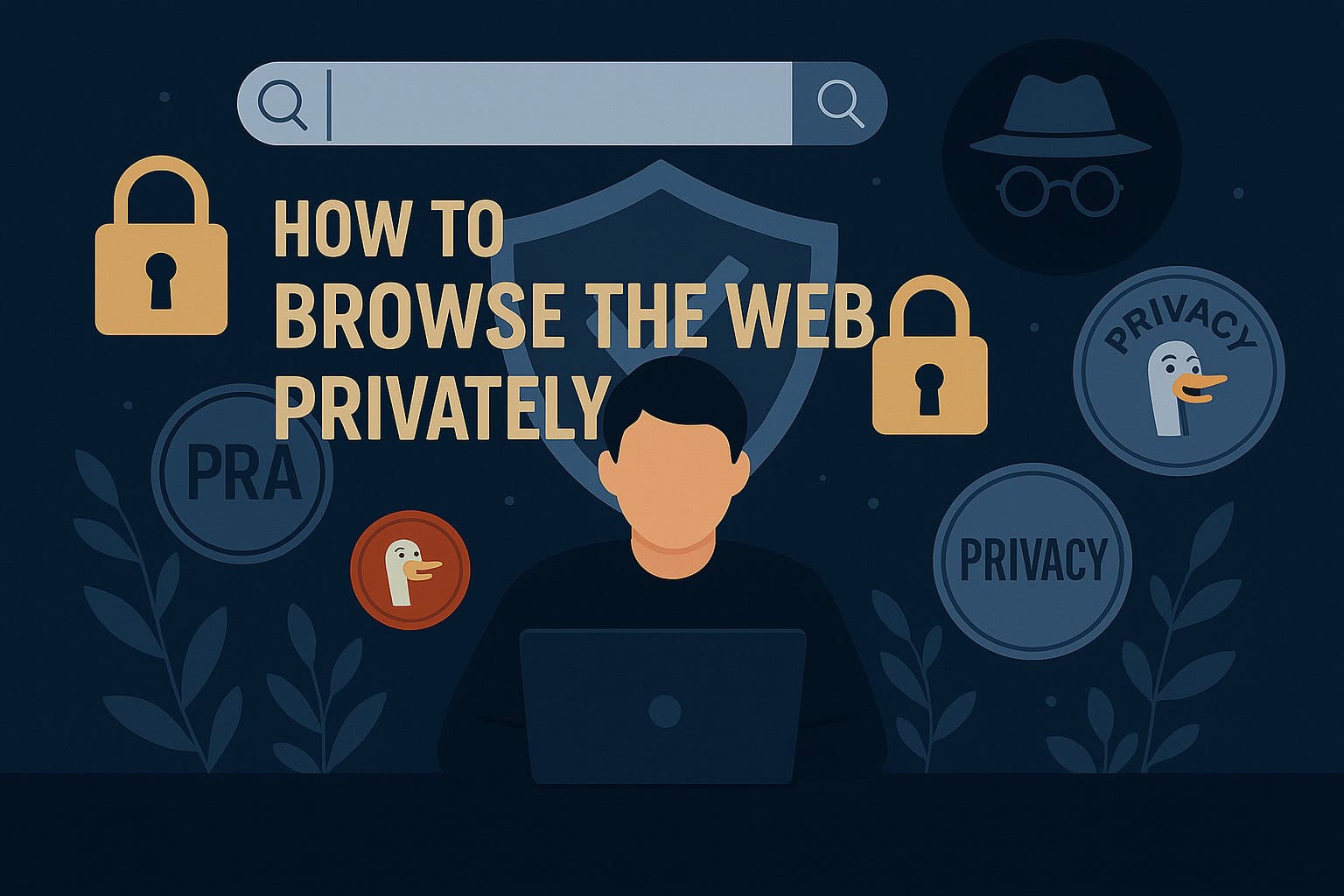Worried about who sees your online activity and browsing history? You’re not alone. Most websites track visitors using cookies and other tools. In this guide, I’ll walk you through exactly how to browse the web privately using VPNs, incognito mode, private search engines, and more.
Keep reading for 8 practical tips that will help you protect your digital privacy today.
Key Takeaways
Private browsing modes like Incognito only hide your activity on your device. Your internet service provider (ISP) can still see every site you visit.
A Virtual Private Network (VPN) encrypts your connection and hides your IP address, which keeps your browsing private from your ISP and other third parties.
Private search engines, such as DuckDuckGo and Startpage, don’t store your search history, unlike Google which tracks your activity to build a user profile.
Logging into personal accounts like Facebook or Google while using private browsing defeats the purpose, as these platforms can track your activity across other websites.
The Tor Browser provides maximum privacy by routing your traffic through multiple volunteer-run servers, making your true location nearly impossible to trace.
Table of Contents
Enable Private Browsing Mode
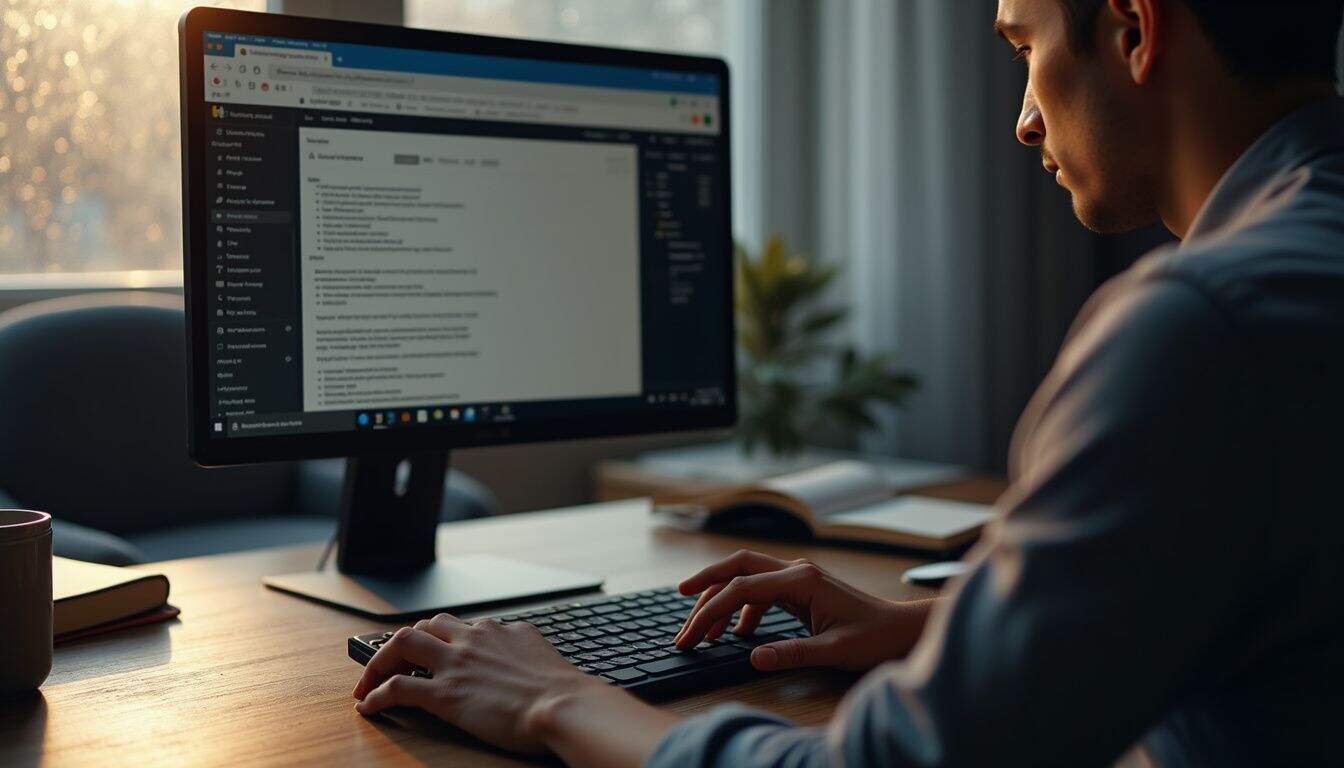
Private browsing mode is your first line of defense. It tells your browser not to save your history, cookies, or form data on your device after you close the window. It’s a great tool for preventing others who use your computer from seeing what you’ve been up to.
However, it’s crucial to understand its limits. Private mode does not make you anonymous online. Your Internet Service Provider (ISP), employer, or the websites you visit can still see your activity. Think of it as cleaning your tracks locally, not hiding your journey on the internet.
How to enable it on Google Chrome
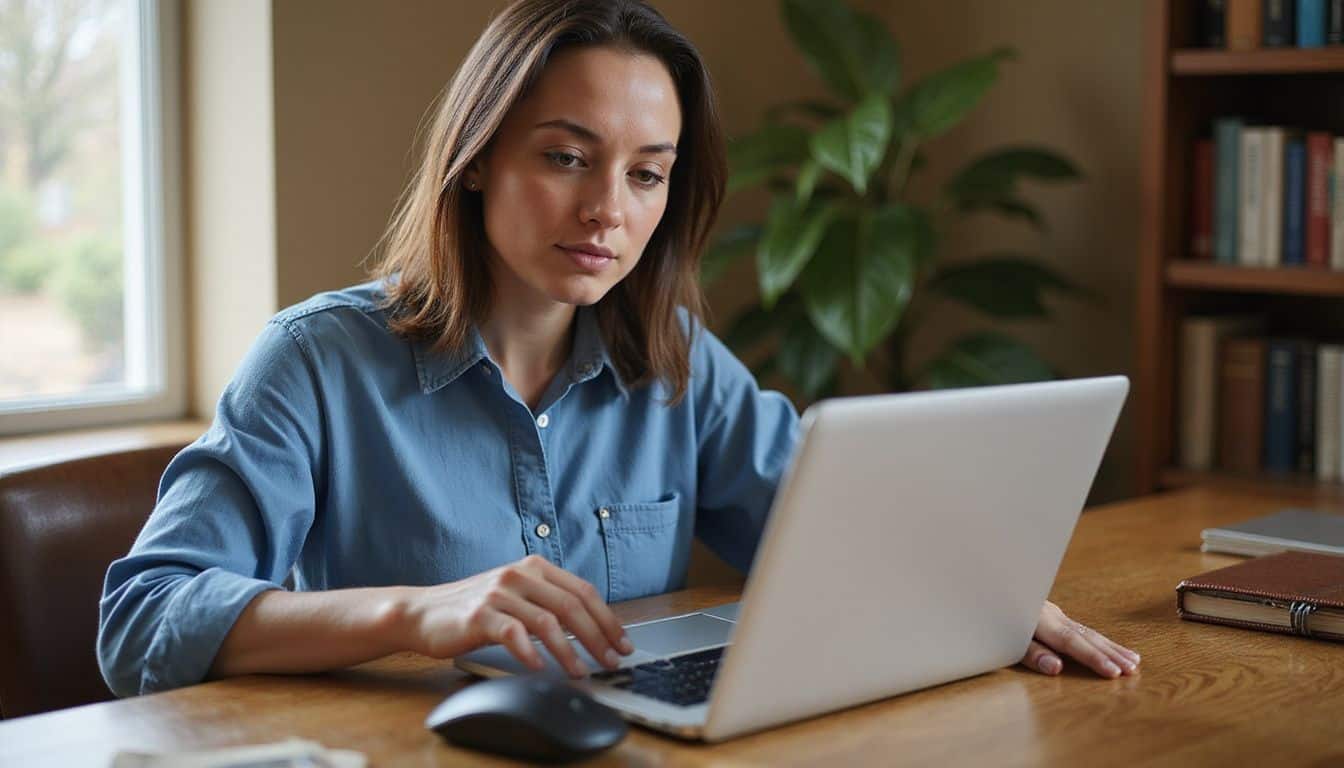
Google Chrome’s private mode is called “Incognito.” It’s incredibly easy to open a new window and start browsing without leaving local traces.
- Click the three-dot menu in the top-right corner of Chrome.
- Select “New Incognito window” from the menu that appears.
- For a faster approach, use the keyboard shortcut: Ctrl + Shift + N on Windows or Command + Shift + N on a Mac.
- You’ll know you’re in Incognito mode when you see the dark background and the spy icon at the top of the window.
- To exit, simply close all your Incognito windows.
- Remember, Incognito doesn’t hide your activity from your ISP. For true privacy, it works best when paired with a reliable VPN. My favorite is vpnly.com.
How to enable it on Safari
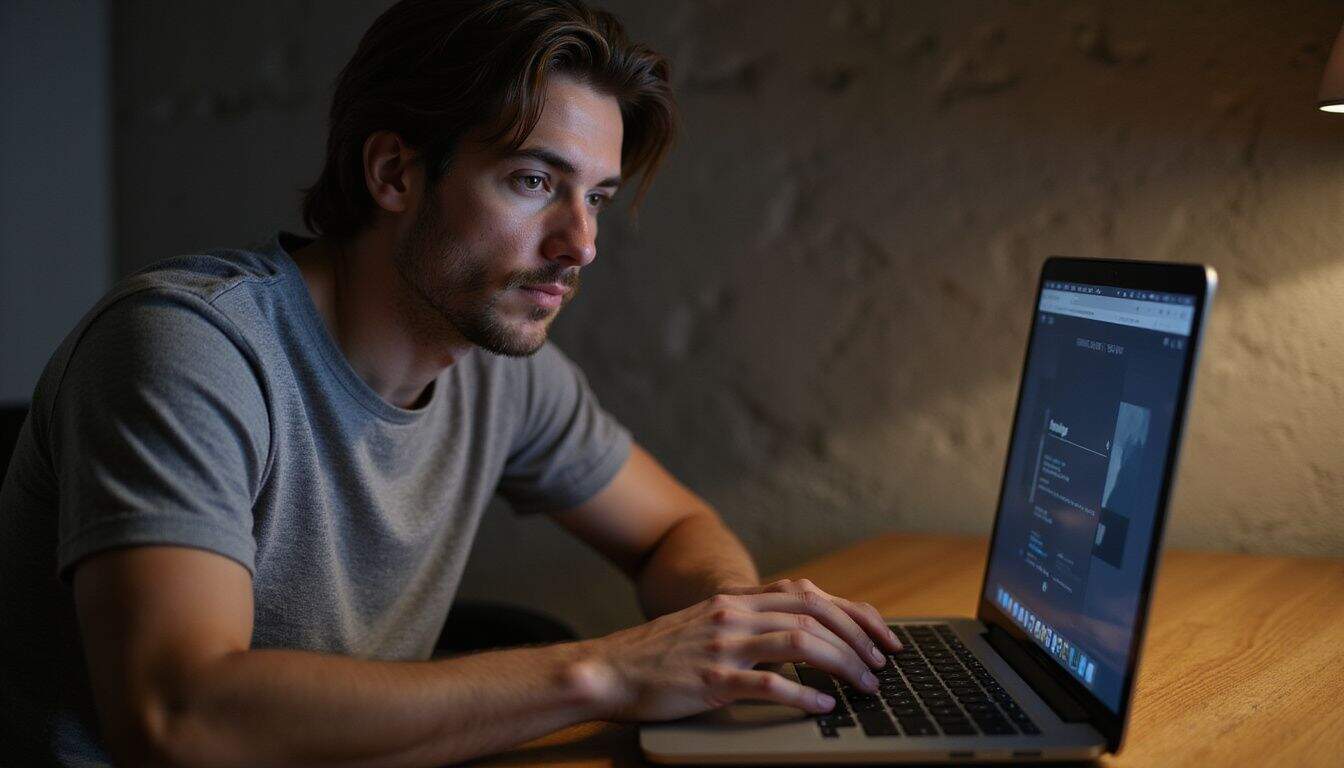
On Apple devices, Safari’s “Private Browsing” mode helps keep your sessions confidential by not saving your history, cookies, or search records.
- On a Mac: Use the shortcut Command + Shift + N, or go to “File” in the menu bar and choose “New Private Window.”
- On iPhone/iPad: Tap the tabs icon in the bottom corner, then select “Private” to switch modes.
- A quick visual cue that you’re in private mode is the address bar, which will be darkened.
- For extra security on newer devices, Apple allows you to lock your private tabs with Face ID or Touch ID.
- If you subscribe to iCloud+, you can enable “iCloud Private Relay,” which adds another layer of protection by hiding your IP address from trackers and websites.
How to enable it on Firefox

Firefox calls its feature “Private Browsing” and adds an extra layer of protection by blocking hidden trackers by default.
- Click the menu icon (three horizontal lines) in the top-right corner.
- Select “New Private Window” from the dropdown list.
- Look for the purple mask icon at the top of the window, this confirms you’re browsing privately.
- The keyboard shortcut is Ctrl+Shift+P for Windows or Command+Shift+P for Mac.
- Firefox’s Total Cookie Protection feature is also active in private mode, which creates a separate “cookie jar” for each website to prevent cross-site tracking.
- When you’re finished, close all private windows to completely erase your session’s activity.
How to enable it on Edge
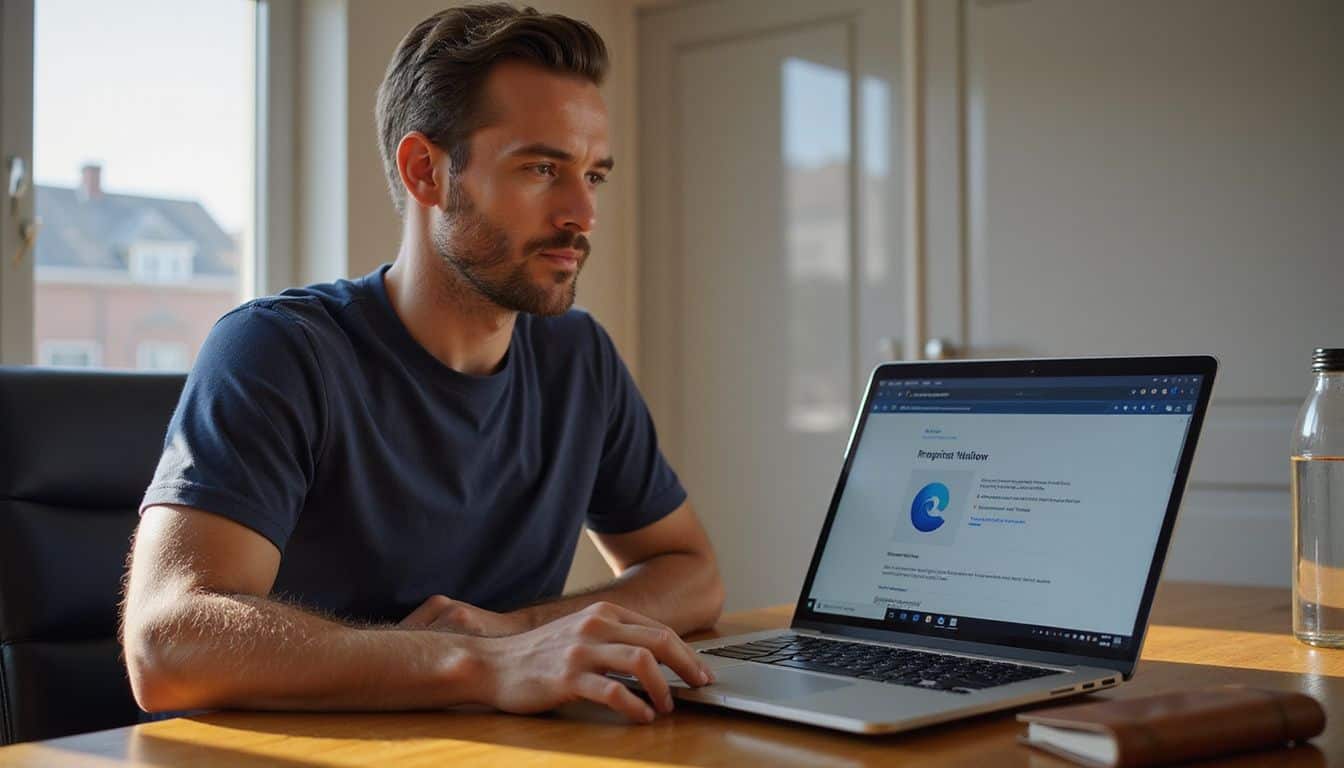
Microsoft Edge offers a straightforward private browsing option called “InPrivate.” It lets you surf without saving your history, cookies, passwords, or site data once you’re done.
- Right-click the Edge icon on your taskbar and choose “New InPrivate window.”
- Use the shortcut Ctrl + Shift + N (Windows) or Command + Shift + N (Mac).
- You can also right-click any link and select “Open link in InPrivate window.”
- A blue “InPrivate” tag in the top corner confirms you’re browsing privately.
- InPrivate automatically sets tracking prevention to “Strict,” blocking a majority of trackers from sites you haven’t visited before.
- To end your session, just close all open InPrivate windows.
Use a Virtual Private Network (VPN)
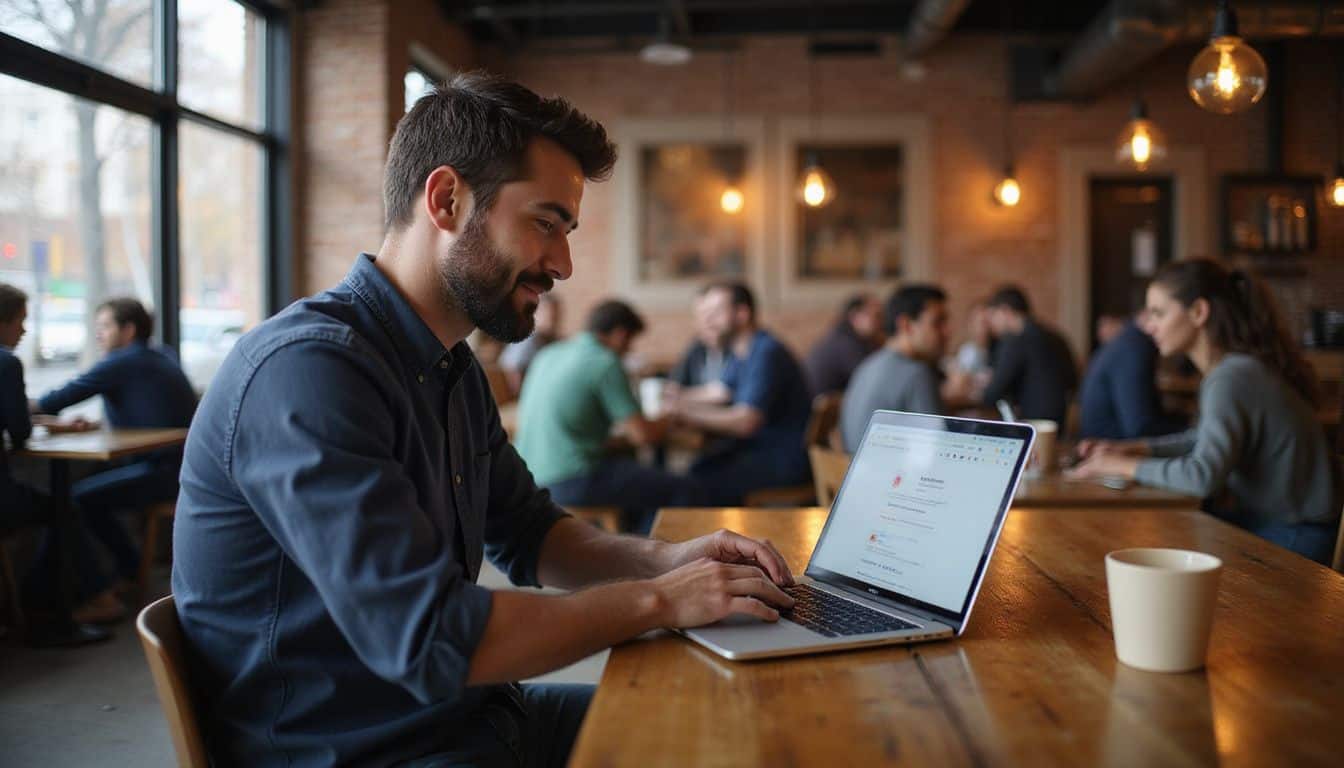
While private browsing hides your activity on your device, a VPN hides your activity from the outside world. A VPN encrypts your internet traffic and routes it through a secure server, masking your real IP address.
This means your ISP, advertisers, and other third parties can’t see which websites you visit. It’s an essential tool for true online privacy. When choosing a VPN, a “no-logs” policy is non-negotiable. This means the VPN provider does not store any records of your online activity. The best services have this policy verified by independent, third-party audits.
Some of the top-rated VPNs for 2025 that are known for strong security and audited no-logs policies include:
- ExpressVPN: Praised for its excellent speeds and user-friendly apps, making it great for beginners and experts alike.
- NordVPN: A top pick for its advanced security features, including “Double VPN” which routes your traffic through two servers for extra encryption.
- Surfshark: A budget-friendly option that allows you to connect an unlimited number of devices with a single subscription.
- Proton VPN: Known for its “Secure Core” servers that route traffic through privacy-friendly countries like Switzerland and Iceland before sending it to its final destination.
Using a VPN is especially important when you post anonymously or access sensitive information like your online banking, especially on public Wi-Fi.
Use a Private Search Engine
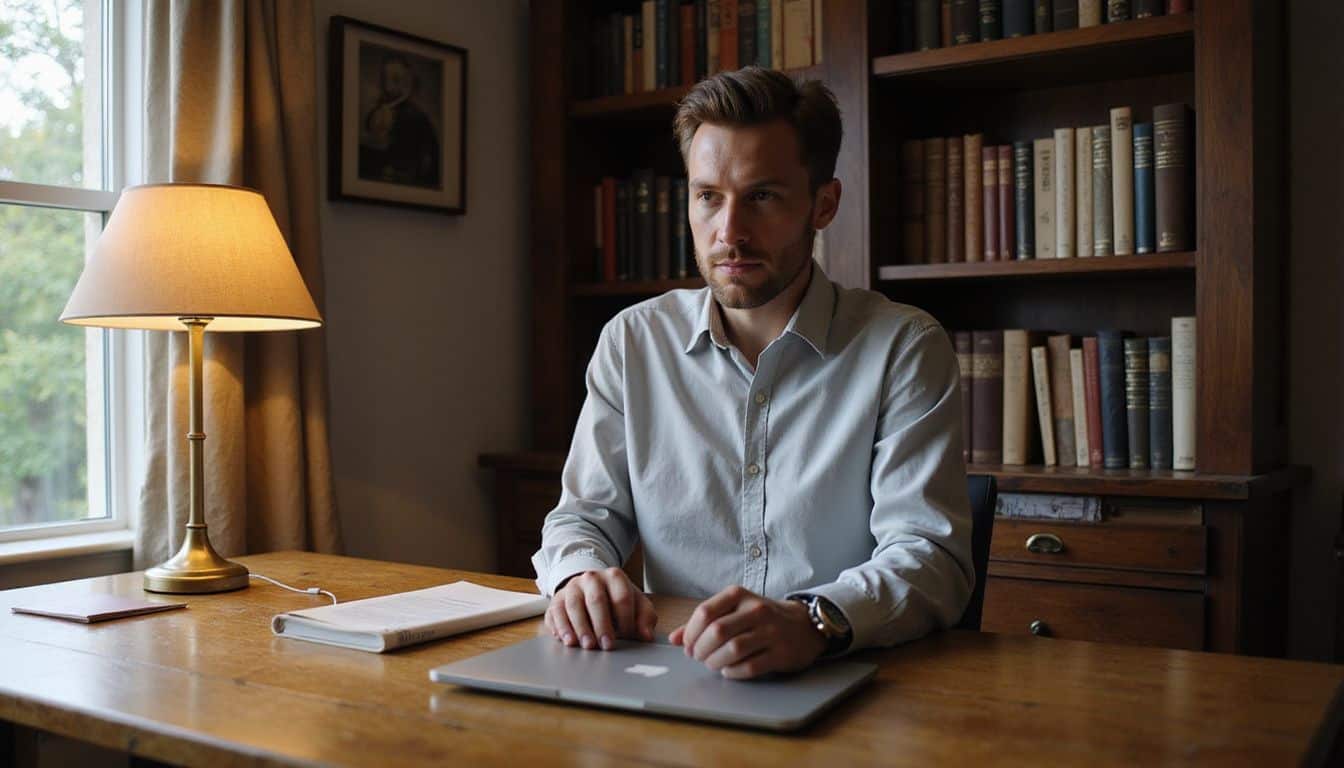
Using a VPN is great, but mainstream search engines like Google and Bing still track every query you make. They use this data to build a detailed profile about you for targeted advertising. As of early 2025, Google Analytics is used by over 55% of all websites, which shows how widespread this data collection is.
Private search engines provide a simple solution. They don’t log your search history, IP address, or clicks. This small change makes a big difference in reducing your digital footprint.
| Search Engine | Key Feature | Based In |
|---|---|---|
| DuckDuckGo | Well-known, user-friendly, and doesn’t create user profiles. | USA |
| Startpage | Gives you Google’s search results without the tracking by acting as a private proxy. | Netherlands |
| Brave Search | Uses its own independent index and is integrated into the privacy-focused Brave browser. | USA |
| Mojeek | A true alternative that uses its own crawler and search index, meaning it doesn’t rely on results from Google or Bing. | UK |
Switching is easy. Just visit one of these sites and start searching, or better yet, set one as the default search engine in your browser settings.
Turn on “Do Not Track” Settings
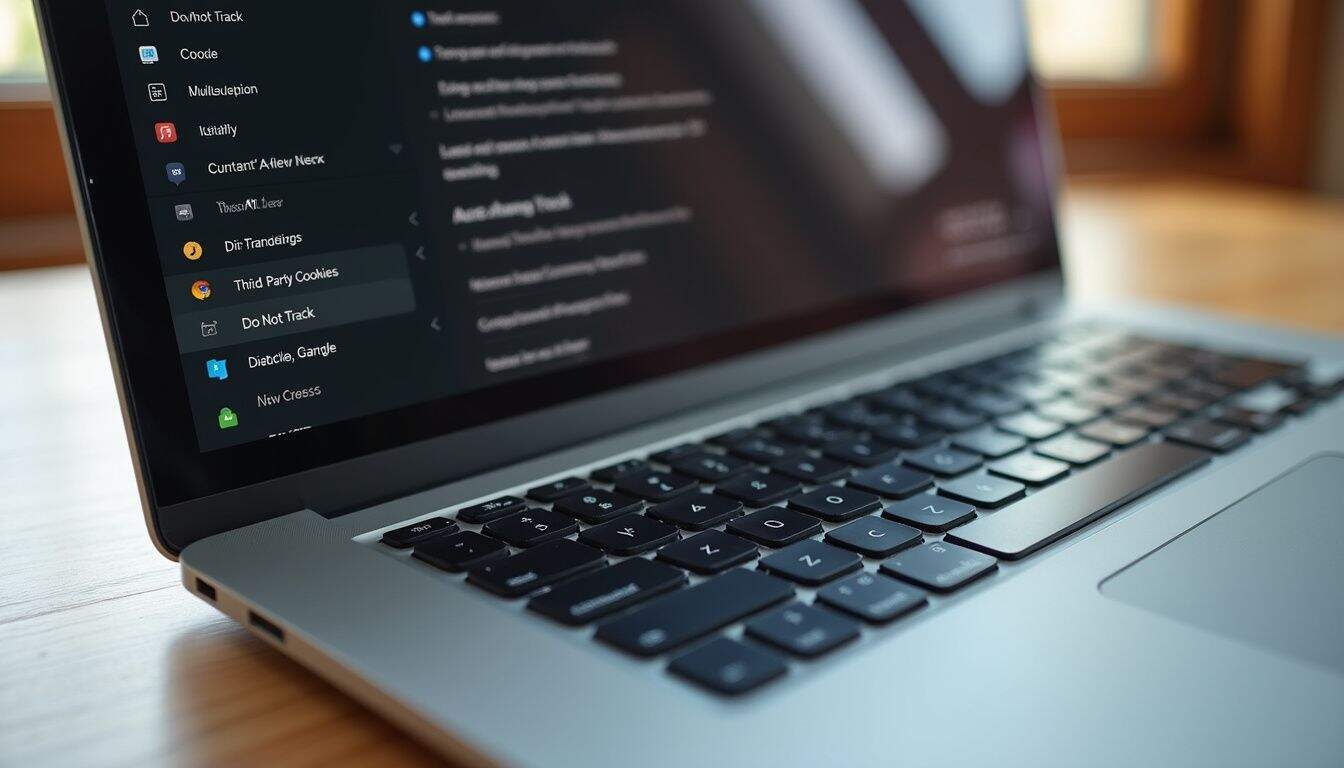
Most browsers have a “Do Not Track” (DNT) setting. When enabled, your browser sends a signal to websites requesting that they don’t track your browsing habits. In Chrome, you can find this option under “Settings” and then “Privacy and security.”
It’s a simple step, but you should know its limitations.
The “Do Not Track” signal is not legally binding, and many websites simply ignore the request. It’s more of a polite suggestion than an enforceable command.
Because its effectiveness is so low, it’s best not to rely on DNT as your only privacy tool. It’s a good gesture to enable, but you should always pair it with more robust tools like a VPN and privacy-focused extensions.
Avoid Logging into Personal Accounts

This is a simple but critical habit. When you’re in a private browsing session, avoid logging into your personal accounts like Google, Facebook, or Instagram. The moment you sign in, you are nolonger anonymous to that service.
These platforms use tracking technologies, like the Meta Pixel (formerly Facebook Pixel), that follow you across the web. When you’re logged in, they can connect your browsing activity on other sites directly to your personal profile. This happens even if you’re in an Incognito window.
So, if your goal is to research a sensitive topic without it being linked to your real identity, stay logged out. Whether you plan to open a secret bank account or just want to keep your searches private, logging out is a key step.
Disable Unnecessary Browser Extensions
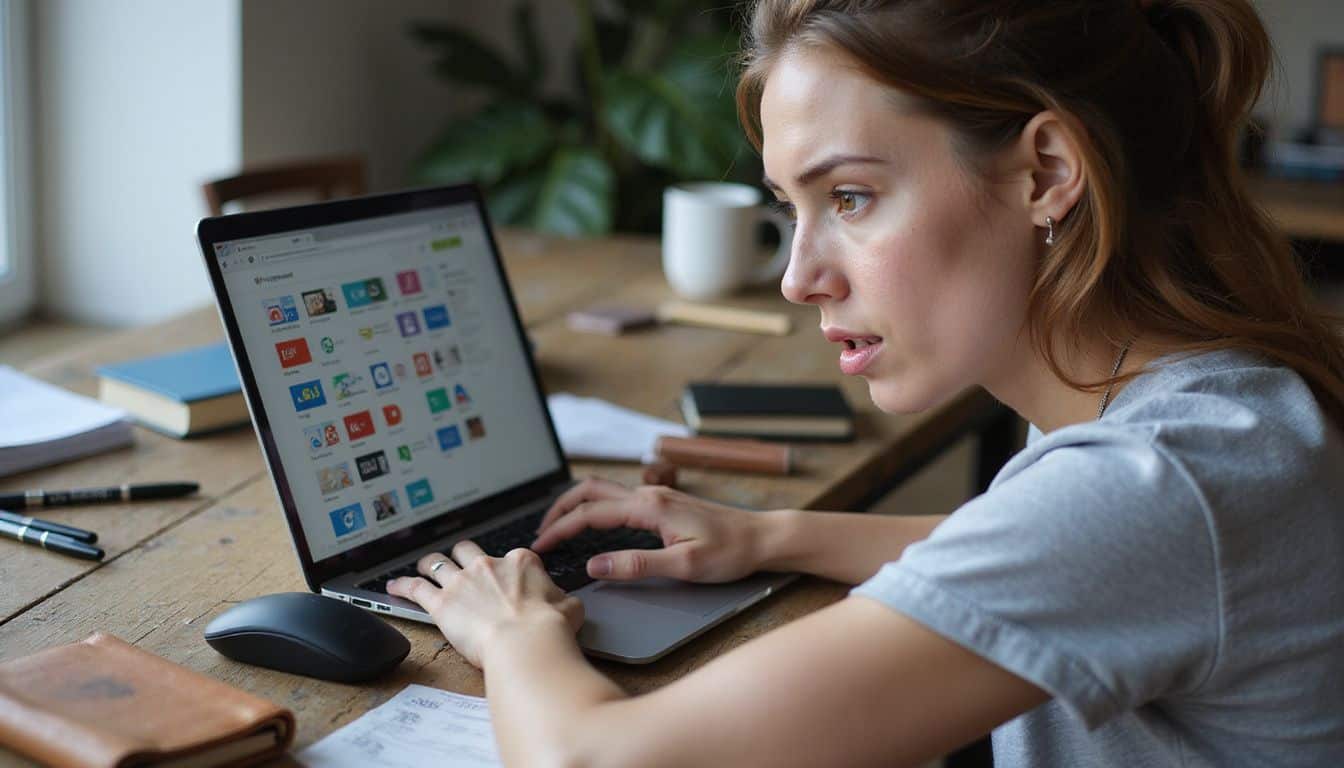
Browser extensions can be incredibly useful, but they are also a major privacy risk. Many extensions request broad permissions to “read and change all your data on the websites you visit.” This means they can potentially log every click you make, what you type, and sell that information.
In 2017, for instance, the creator of a popular extension called “Web Developer” had his account phished. The attacker then pushed a malicious update that injected ads into users’ web pages. This highlights how even legitimate extensions can become a threat.
You should regularly audit your extensions. In Chrome, go to the three-dot menu, select “Extensions,” and then “Manage Extensions.” Remove anything you don’t recognize or no longer use. For essential functionality, stick to reputable, privacy-focused extensions:
- uBlock Origin: A lightweight, powerful ad and tracker blocker that is highly recommended by privacy experts.
- Privacy Badger: Developed by the Electronic Frontier Foundation (EFF), this extension automatically learns to block invisible trackers.
- HTTPS Everywhere: Also from the EFF, this extension ensures your connection to websites is encrypted whenever possible.
Use the Tor Browser for Anonymous Browsing
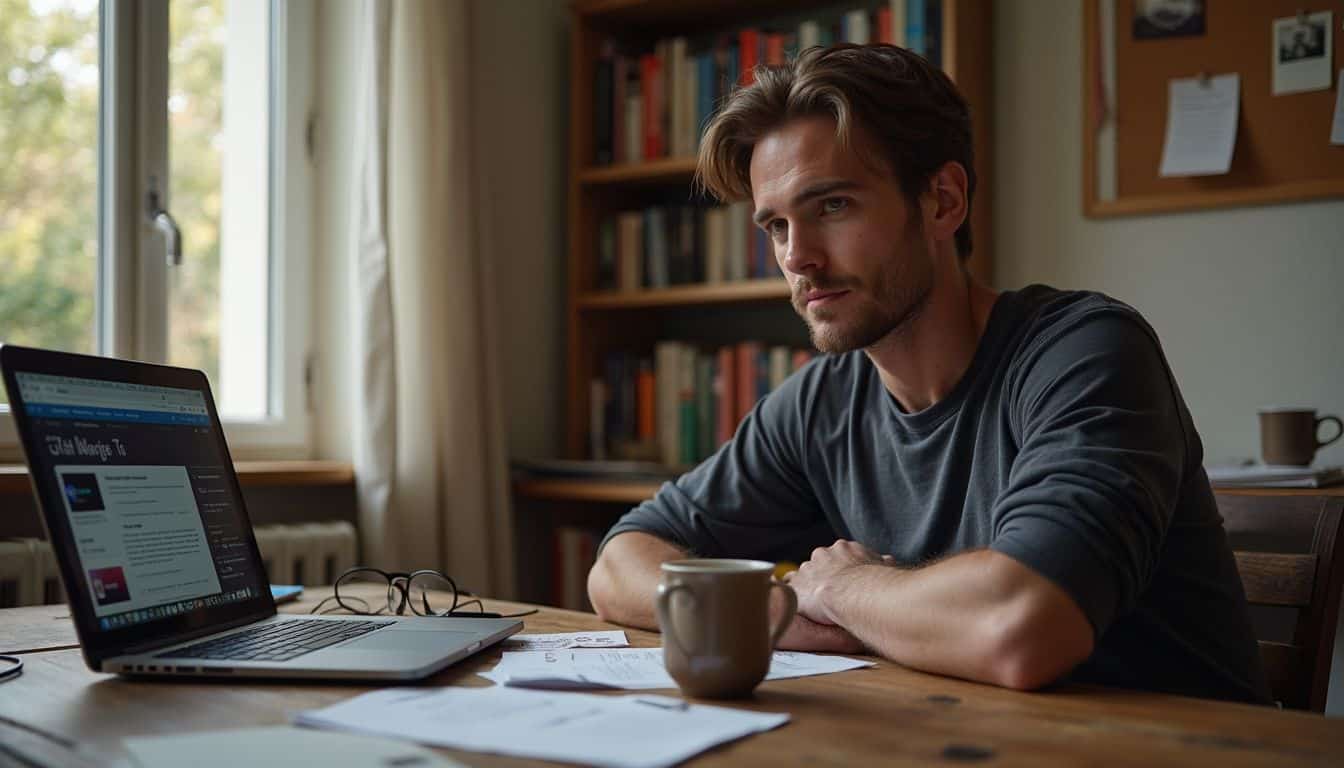
For the highest level of privacy, consider using the Tor Browser. Tor (which stands for “The Onion Router”) is a special browser that routes your internet traffic through a global network of volunteer-operated servers. Your connection is encrypted and bounced between at least three different servers, called relays, making it nearly impossible to trace your activity back to your real IP address.
The Tor network has approximately 2.5 million daily users and is a vital tool for journalists, activists, and anyone needing to circumvent censorship or surveillance. While it provides incredible anonymity, there are a few things to keep in mind:
- It’s Slower: Because your traffic is taking a complex route, browsing on Tor is noticeably slower than on a standard browser. This makes it less ideal for streaming or large downloads.
- Avoid Plugins: Do not install additional browser extensions or plugins in Tor, as they can be manipulated to reveal your real IP address.
- Don’t Log In: Just like with private browsing, logging into personal accounts on Tor can compromise your anonymity.
Tor also provides access to “.onion” sites, also known as the dark web. While only a small fraction of Tor traffic goes to these sites, it’s important to be cautious as they can host malicious content.
How Will Anonymous Browsing Change in 2025?
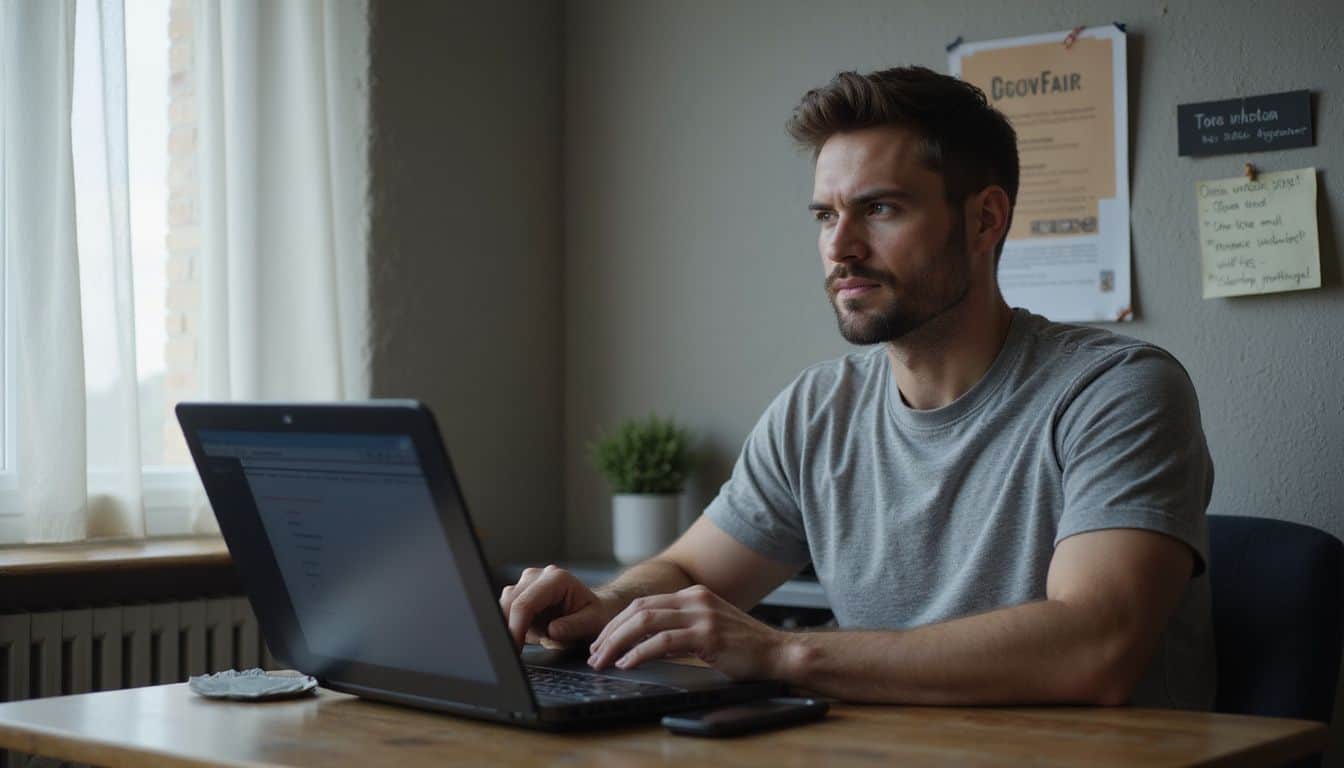
The landscape of private web browsing is constantly shifting. A major change expected in early 2025 is Google’s plan to phase out third-party cookies in its Chrome browser. This has been delayed several times, and recent reports in mid-2024 suggested Google was pivoting away from a complete phase-out, but the trend toward less cross-site tracking is clear.
Google is replacing these cookies with its Privacy Sandbox initiative, a new set of technologies designed to deliver targeted ads without tracking individual users across different websites. While this is a step forward, it also means tracking methods will become more sophisticated.
As we move forward, you can expect privacy tools to evolve as well. VPNs will become more mainstream, browsers like Brave and Firefox will continue to build in stronger default protections, and users will become more aware of the importance of tools like private search engines and secure browsers.
People Also Ask
What is private browsing and how does it work?
Private browsing (like Chrome’s Incognito mode) creates a temporary session where your browser doesn’t save your history, cookies, or site data on your device. Once you close the window, the local traces are gone. However, your Internet Service Provider (ISP), school, or employer can still see the sites you visit.
Can I use a different search engine for more privacy?
Absolutely. Search engines like DuckDuckGo, Startpage, and Brave Search are excellent choices for privacy. They don’t track your search history or create a user profile about you, which prevents personalized ads from following you around the web.
Are there special operating systems for privacy?
Yes, for advanced users, there are privacy-focused operating systems. Tails (The Amnesic Incognito Live System) is a Linux-based OS that routes all internet traffic through the Tor network. Qubes OS is another option known for its strong security through compartmentalization.
How do temporary emails help with privacy on the internet?
Temporary email services, also known as “disposable” or “burner” emails, let you sign up for websites without revealing your real email address. This is a great way to avoid spam, reduce tracking, and protect your primary inbox from data breaches.
Should I use a VPN for online banking and public Wi-Fi networks?
Yes, you should always use a VPN on public Wi-Fi. A VPN encrypts your connection, creating a secure tunnel that prevents anyone else on the network from snooping on your activity. This is especially critical for sensitive tasks like online banking or logging into important accounts.
What browser extensions can improve my privacy?
Several extensions can significantly boost your privacy. uBlock Origin is a highly effective ad and tracker blocker. Privacy Badger, from the Electronic Frontier Foundation, specifically targets and blocks non-consensual third-party trackers. Ghostery is another popular option that blocks trackers and shows you who is trying to collect your data.