A while back I wrote an article on getting the most from your Android Smartphone. I talked about ways to get better monthly rates, make your phone faster, and even make your phone last longer, ie: use less battery power.
Today I’m going to focus on battery time, because I only briefly touched on the topic before. If you’re sick of having your phone run out of juice after just a few days, then this article is for you.
More Juice
Before we begin, you should know that most of my suggestions will require that you’ve rooted your phone in advance. Because the process is slightly different for each phone, unfortunately it’s beyond the scope of this article to explain that process. But once you’ve figured that out, rest assured… these apps and tweaks will work on everything. As long as it’s Android based, you’re good to go.
So let’s get started. We’ll begin with the easy ones, and move onto some slightly more complicated tweaks as we move along.
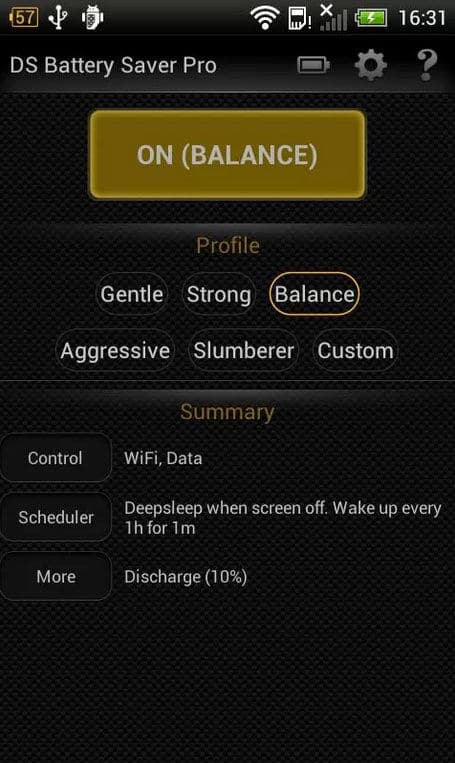 1) Install a copy of DS Battery Saver from the Google Play Store. Yes, there are a million and one battery apps available, but in my experience, this one is the absolute best by a long shot. The reason DS kicks ass is simple: it puts all of your apps into Deep Sleep (DS, get it?) when your screen is off, and that’s in addition to turning off your Wifi and GPS when you aren’t actively using them.
1) Install a copy of DS Battery Saver from the Google Play Store. Yes, there are a million and one battery apps available, but in my experience, this one is the absolute best by a long shot. The reason DS kicks ass is simple: it puts all of your apps into Deep Sleep (DS, get it?) when your screen is off, and that’s in addition to turning off your Wifi and GPS when you aren’t actively using them.
DS is highly configurable, so what I do is set up a custom profile that turns off Wifi and GPS when my screen is off. Because you can set custom schedules for different times of the day, I suggest you also configure the app to turn on Airplane Mode while you’re sleeping. If you’re using Android 4.2 or above, you’ll also need to install a second app – Jelly Bean 4.2 Airplane – to make that happen. Just be warned, you will NOT be able to receive phone calls while you’re sleeping if you set your phone is set to airplane mode. Airplane mode disables all radios (data, cellular, wifi), which is why it’s so effective at saving battery power.
2) Install a custom rom and kernel. Unfortunately this point is going to be somewhat vague because, again, roms and custom kernels are highly dependent on the actual handset you’re using. Having said that, Cyanogenmod is supported on just about every Android phone in existence, so that’s a great place to start. Custom roms and kernels like Cyanogen are often tuned for a mix of performance and improved battery saving.
As an added bonus, you’ll always get the latest version of the Android OS before your carrier pushes it out to your handset. It’s kind of nice getting the updates right away, and without the crappy bloat that some carriers pair with devices.
 3) Use the Trickster Mod app to undervolt your phone. Undervolting simply means lowering the voltages from the defaults to save power, and often times you can reduce them substantially with very little work. Again, I can’t give you voltage specifics because they vary from phone to phone, but as a general rule I like to drop them by about 50 units at a time, and then test the phone for a day to make sure that it’s stable.
3) Use the Trickster Mod app to undervolt your phone. Undervolting simply means lowering the voltages from the defaults to save power, and often times you can reduce them substantially with very little work. Again, I can’t give you voltage specifics because they vary from phone to phone, but as a general rule I like to drop them by about 50 units at a time, and then test the phone for a day to make sure that it’s stable.
You’ll notice a bunch of “steppings” shown on the image on the right there, ie: 1650mhz, 1520mhz, etc etc. Those are the clock speeds your phone will reach depending on how much juice it needs at the time. I usually start at the lower clock speeds and lower the voltages for those, which are the corresponding numbers on the right side of that interface. I know, this may not be very clear right now, but the moment you start playing around with the app it will make a lot more sense.
Now you know the secret…
So, that’s really all there is too it. I apologize for not going into more depth on each point, but you know what? It will be a learning experience for you. Now that you know about these apps and techniques, it’s a trivial matter to do a bit of research for your particular phone and find the exact information you need to implement these. Even better is that if you need some help, I’m gladly provide it.
If there’s anything you’re unsure about… anything I wasn’t clear on, then please leave me a message in the comments below and I’ll do my best to give you a hand. I’ve rooted, unlocked, and tweaked a lot of phones in my day. As my girlfriend will attest, it’s become a bit of an obsession for me.
(Photo by Sugree Phatanapherom)
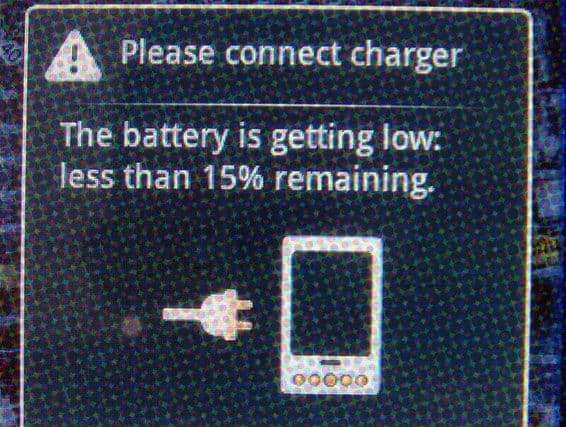

I hope you won’t be offended, but you’ve made a typo in step 3. It’s Trickster, not Tricker. Except that, nice post although I must admit I don’t really care about my battery life (my phone is overclocked and performance is set as the CPU governor most of the time, so the battery goes down from full to ~30% during the night, while doing nothing or very little), but it’s undoubtedly quite useful to have some battery juice when you need it.
Hey Jake,
I’m not offended at all; thanks for pointing that out! Samsung is planning to start embedding photovoltaic fibers into their screens come next year (iirc), so battery life should start to become less of an issue. I just hate running out, and it’s a fun game to try and see how long I can make it last through tweaking.